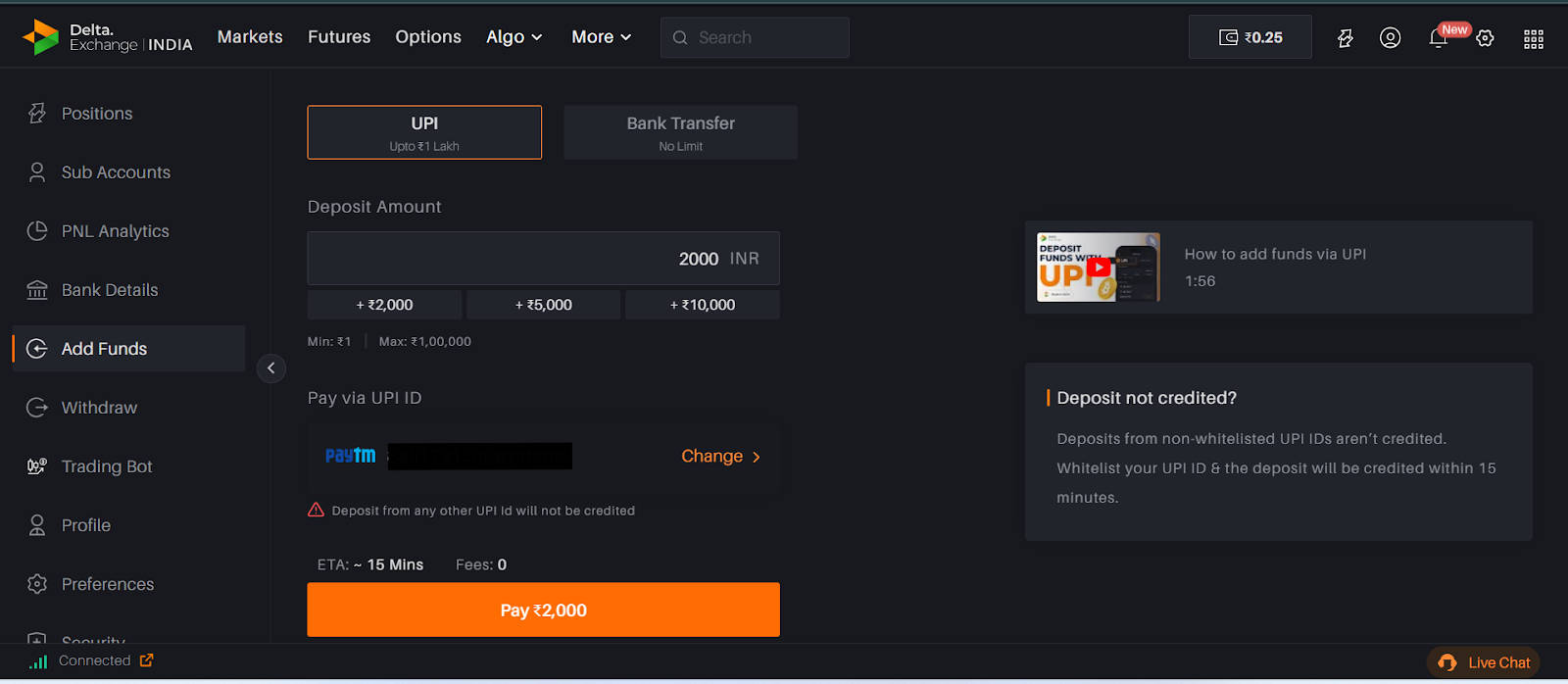Depositing funds into your Delta account via UPI is fast, secure, and simple. Follow this easy step-by-step guide to complete your deposit smoothly.
1. Click on the ‘Add Funds’ button on the homepage to navigate to the Deposit section.

2. Begin by entering the amount you wish to deposit into your Delta trading account.
3. Select the UPI ID you'd like to use for the transaction.
i) You can add up to 10 UPI IDs to your Delta account.
ii) Make sure the UPI ID is whitelisted and linked to your registered bank account.
Note: Once a UPI ID is added, it cannot be deleted, so double-check before confirming.
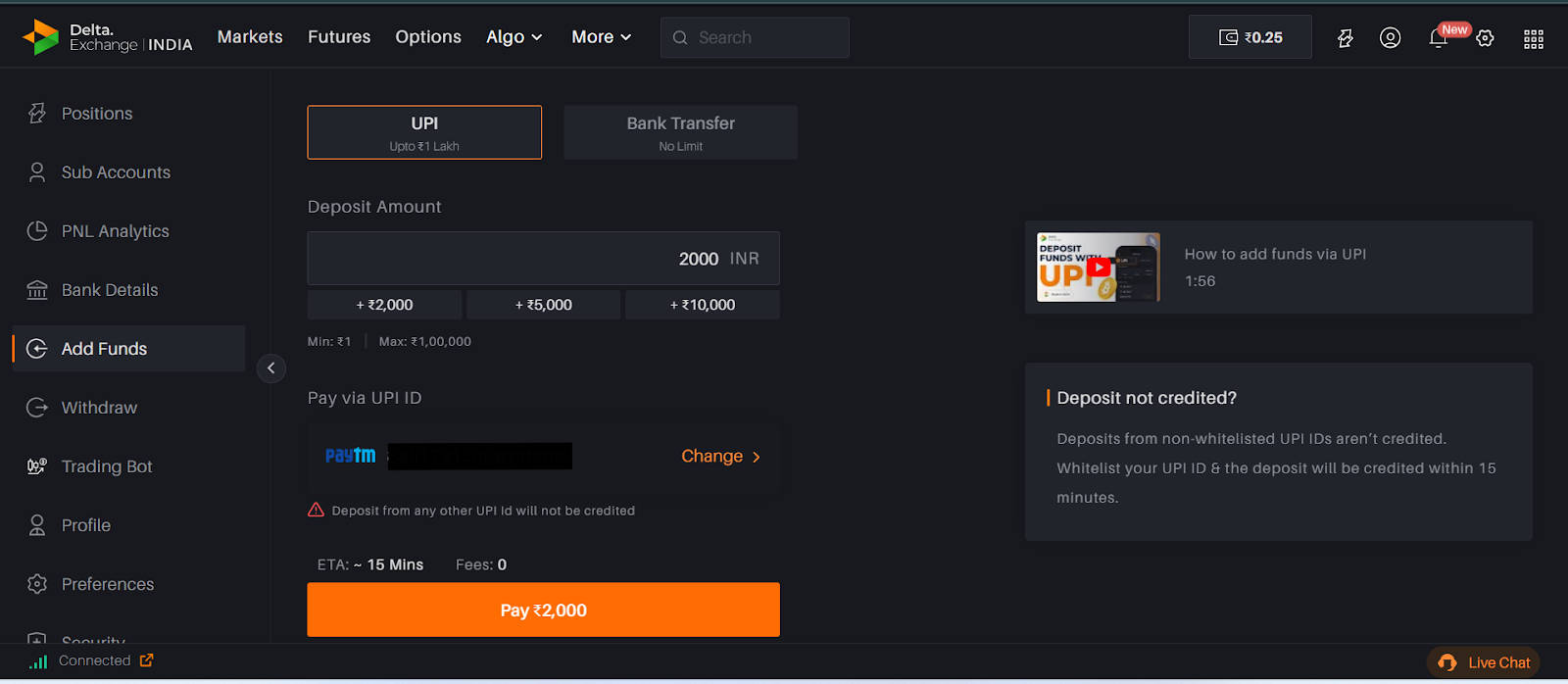
4. Use your preferred UPI app to scan the QR code that appears on the screen and complete the payment.
5. After completing the transaction in your UPI app, return to the Delta interface and click on “I have deposited” to confirm.
6. Once confirmed, your funds will be transferred to your Delta account within 15 minutes.
Tips for a Smooth Deposit Experience
Only use whitelisted UPI IDs that are linked to your bank account.
Avoid typos when adding your UPI ID, as you won’t be able to remove it later.
If your funds don’t reflect after 15 minutes, raise a support ticket through the Help section.
Payments made through credit card apps are not accepted. If used, the amount will be refunded to your account, which may take additional time to reflect. For quick and hassle-free deposits, always use a whitelisted UPI ID linked to your bank account.
Depositing via UPI is quick and hassle-free. Just follow the steps above, and you’re all set to trade.
Deposit Not Reflecting?
If your deposit doesn't appear in your wallet, contact our support team and share:
A screenshot of the payment
Including UTR number, date, and time of transaction
Email: support@india.delta.exchange
Raise a ticket: Submit Here